10 Steps to Speed Up Magento 2 Store
Magento 2 is a powerful e-commerce platform that offers a wide range of features and functionality. However, one of the biggest challenges of running an e-commerce store on Magento 2 is ensuring that it loads quickly. Slow loading speeds can lead to poor user experience, lower search engine rankings, and ultimately a loss of sales. In this article, we’ll provide you with 10 steps to speed up your Magento 2 store and optimize its performance.
Steps To Speed Up Magento 2
Follow the below steps to speed up Magento 2
- Enable Caching
- Use a Content Delivery Network (CDN)
- Optimize Images
- Minimize HTTP Requests
- Enable Gzip Compression
- Use a Faster Web Host
- Upgrade to the Latest Version of Magento 2
- Optimize Database Performance
- Use a Lightweight Theme
- Remove Unused Extensions and Modules
Enable Caching
Enabling caching is one of the most effective ways to speed up your Magento 2 store. Magento 2 comes with built-in caching mechanisms, including page caching, block caching, and full-page caching. These caching mechanisms work by storing frequently accessed data in the cache, so it can be quickly retrieved the next time it’s needed. Enabling these caching mechanisms can significantly improve your website’s loading time.
To enable caching in Magento 2,
- Go to Stores > Configuration > Advanced > System.
- Under the “Full Page Cache” tab, select “Built-in Cache” and set the cache lifetime to an appropriate value.
- You can also enable block caching and page caching under the “Block Cache” and “Page Cache” tabs, respectively.
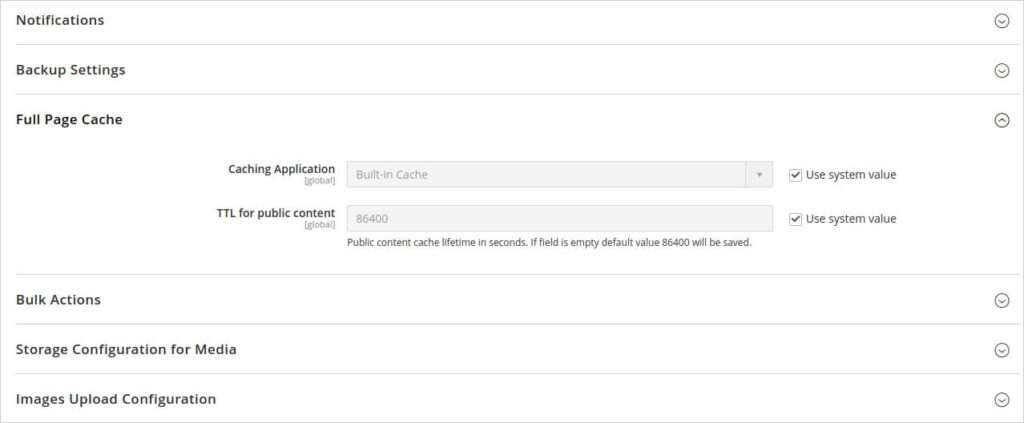
Use a Content Delivery Network (CDN)
A content delivery network (CDN) is a network of servers located around the world that can deliver your website’s static files from a location that is closer to your users. This can reduce the time it takes for the content to load, resulting in faster page load times. Using a CDN can also help distribute the load on your server, reducing the risk of downtime during peak traffic periods.
To use a CDN with Magento 2, you can either use a third-party CDN provider or use Magento’s built-in CDN functionality.
To use Magento’s built-in CDN functionality,
- Go to Store → Configuration → General.
- Under the General tab, click on Web.
- Expand the Base URLs section and do the following:
- In the Base URL for Static View Files field, enter the URL of the location on the CDN where static view files are stored
- In the Base URL for User Media Files field, enter the URL of the JavaScript files on the CDN.
- And click on the Save button.
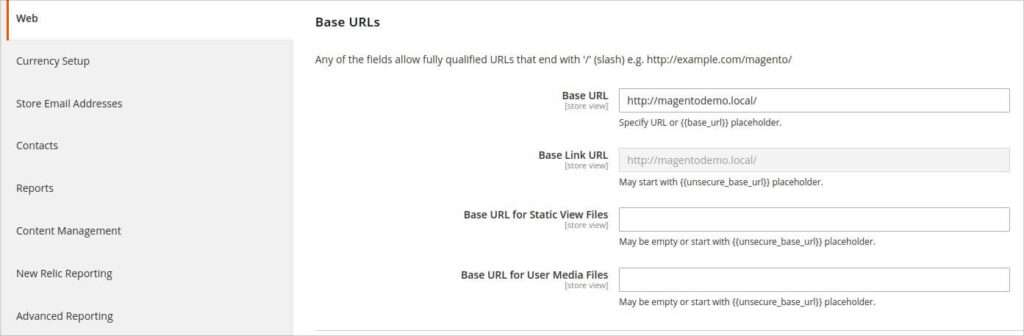
Optimize Images
Images can significantly slow down your website, so optimizing them is crucial for improving your site’s loading speed. Large images can take a long time to load, so it’s important to optimize them by compressing them and reducing their file size. You can use image compression tools like TinyPNG, JPEGmini, or Kraken.io to compress your images without losing quality.
In addition to compressing your images, you can also optimize them by using the correct file format. JPEG is best for photographs, while PNG is best for images with transparency. You can also reduce the number of images on your website by using CSS effects, such as gradients or shadows, instead of images.
Minimize HTTP Requests
Every time a user visits your website, their browser sends a request to your server for each file on the page. This includes HTML, CSS, JavaScript, and images. Minimizing the number of HTTP requests can help reduce the time it takes for your website to load.
To minimize HTTP requests, you can combine multiple JavaScript and CSS files into a single file and use inline CSS and JavaScript where possible. You can also use image sprites to reduce the number of image requests.
Enable Gzip Compression
Gzip compression is a technique that compresses files before they are sent to the browser, reducing their size and improving their loading speed. Enabling Gzip compression in Magento 2 can significantly reduce the size of your website’s files, resulting in faster loading times.
To enable Gzip compression in Magento 2, you need to modify your server’s configuration file. If you’re using Apache, you can enable Gzip compression by adding the following lines to your .htaccess file:
<IfModule mod_deflate.c> AddOutputFilterByType DEFLATE text/text text/html text/plain text/xml text/css application/x-javascript application/javascript </IfModule>
If you’re using Nginx, you can enable Gzip compression by adding the following lines to your server configuration file:
gzip on; gzip_types text/plain text/css application/json application/javascript text/xml application/xml application/xml+rss text/javascript;
Use a Faster Web Host
Your web host plays a crucial role in the speed of your Magento 2 store. If your web host is slow or unreliable, it can significantly impact your website’s loading speed. To ensure that your website loads quickly, it’s essential to choose a fast and reliable web host.
When choosing a web host for your Magento 2 store, look for a host that specializes in Magento hosting and offers fast page load times, high uptime guarantees, and good customer support. Some popular Magento 2 hosting providers include Nexcess, SiteGround, and Cloudways.
Upgrade to the Latest Version of Magento 2
Upgrading to the latest version of Magento 2 can also help improve your website’s loading speed. Each new version of Magento 2 comes with performance improvements and bug fixes that can help speed up your website. Additionally, upgrading to the latest version of Magento 2 can also help ensure that your website is secure and up to date.
To upgrade to the latest version of Magento 2, go to your Magento Admin panel and navigate to System > Web Setup Wizard > System Upgrade. From there, you can check for updates and upgrade to the latest version of Magento 2.
Optimize Database Performance
Your Magento 2 store’s database plays a crucial role in the speed and performance of your website. Optimizing your database can help improve your website’s loading speed and reduce the risk of downtime.
To optimize your Magento 2 database, you can use a tool like PHPMyAdmin or Adminer to identify and optimize slow database queries. You can also optimize your database by using a caching mechanism like Redis or Memcached to store frequently accessed data in memory, reducing the number of database queries needed to retrieve the data.
Remove the log files
To optimize the database performance, remove the log files.
- Click on Stores > Configuration.
- Expand the ADVANCED > System and open the MySQL Message Queue Cleanup section.
- In the field of New Messages Lifetime, add the specified amount of time to automatically clean the log files.
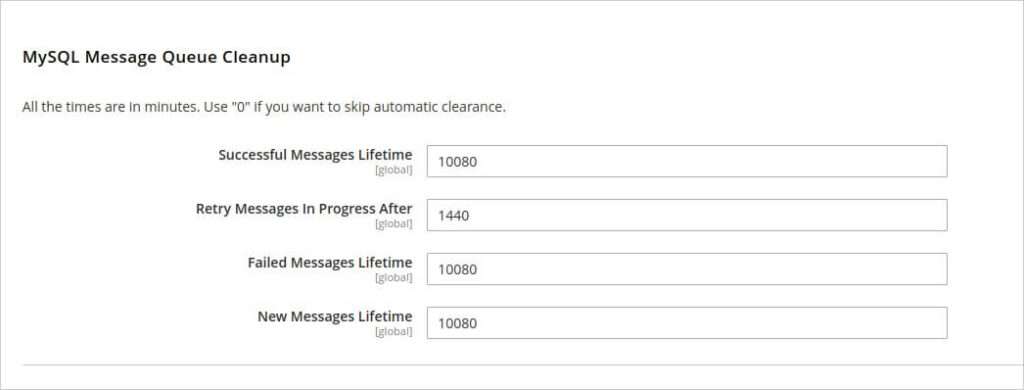
Use a Lightweight Theme
The theme you use on your Magento 2 store can also impact your website’s loading speed. Heavy, feature-rich themes can significantly slow down your website, so it’s essential to choose a lightweight, fast-loading theme.
When choosing a theme for your Magento 2 store, look for a theme that is optimized for speed and performance. Some popular lightweight Magento 2 themes include Luma, Porto, and Ultimo.
Remove Unused Extensions and Modules
Finally, removing unused extensions and modules can help improve your Magento 2 store’s loading speed. Unused extensions and modules can slow down your website and increase the risk of conflicts and errors.
Conclusion
Improving the speed and performance of your Magento 2 store is essential for providing your users with a great user experience and increasing your sales. By following these 10 steps to speed up your Magento 2 store, you can optimize your website’s performance, reduce page load times, and increase your search engine rankings. Remember to regularly monitor your website’s loading speed and performance to ensure that it continues to provide a fast and reliable user experience.
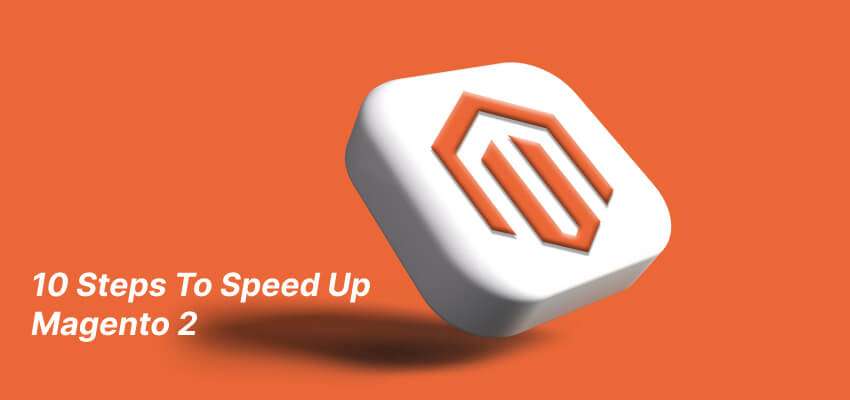


Another interesting plugin for image optimization – OptiPic CDN: https://marketplace.magento.com/optipic-optipic.html OptiPic automatic convert image to Webp (for webp-supported browsers) and compressed/optimized png/jpeg (for webp-unsupported browsers).
Another interesting plugin for image optimization – OptiPic CDN:
https://marketplace.magento.com/optipic-optipic.html
OptiPic automatic convert image to Webp (for webp-supported browsers) and compressed/optimized png/jpeg (for webp-unsupported browsers).