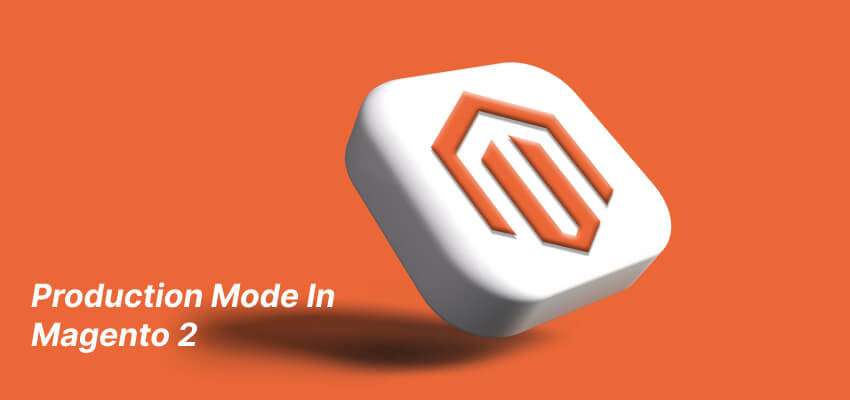How To Setup Production Mode In Magento 2
If you’re running a Magento 2 store, you need to ensure it’s set up correctly for production. The production mode is crucial for optimal performance, stability, and security. In this article, we’ll go through how to set production mode in Magento 2.
Understanding the Different Modes in Magento 2
Magento 2 has three modes: default, developer, and production. Each mode has a specific purpose and helps you manage your store during different stages of development. The default mode is the default setting for Magento 2, and it’s designed for development purposes. Developer mode is intended for developers to debug code and test new features. Production mode is the mode your store should be in when it’s ready for live customers.
Advantages of Production Mode In Magento 2
There are several benefits to setting up your store in production mode. Firstly, it optimizes the performance of your store by enabling caching, which speeds up page load times. Secondly, it enhances the security of your store by disabling error messages and stack traces. This ensures that hackers cannot gain access to sensitive information. Lastly, it improves the stability of your store by disabling debugging, which prevents errors from occurring on your live site.
How to Set Production Mode in Magento 2
Setting up production mode in Magento 2 is a straightforward process. Here are the steps you need to follow:
Check Mode In Magento 2
The first step is to check the current mode in Magento 2, run the following command in the Magento 2 root directory.
php bin/magento deploy:mode:show
After running this command you will see, your Magento 2 store is in Default mode.
Set Production Mode In Magento 2
To set production mode, run the following command:
php bin/magento deploy:mode:set production
After running this command your Magento 2 production mode will be enabled.
Verify Production Mode In Magento 2
To verify that your Magento 2 production mode is enabled, run the following command.
php bin/magento deploy:mode:show
If the output is “Current application mode: production,” then your store is in production mode.
Clear Cache In Magento 2
After setting production mode, clear your cache using the following command:
php bin/magento cache:clean
Generate Static Content In Magento 2
To generate static content, run the following command:
php bin/magento setup:static-content:deploy
Common Issues and Fixes In Magento 2
Sometimes, you may encounter issues when setting up production mode. Here are some common issues and their fixes:
500 Internal Server Error In Magento 2
If you receive a 500 internal server error after setting up production mode, it means there is an issue with your .htaccess file. To fix this, navigate to your Magento 2 root directory and run the following command:
cp .htaccess.sample .htaccess
This will create a new .htaccess file in your root directory, which should resolve the 500 internal server error.
CSS and JS Not Loading In Magento 2
If you notice that your CSS and JS files are not loading after setting up production mode, it means they have not been deployed. To fix this, run the following command:
php bin/magento setup:static-content:deploy
This will deploy your static content, including your CSS and JS files.
Conclusion
Setting up production mode in Magento 2 is crucial for ensuring optimal performance, security, and stability for your online store. By following the steps outlined in this article, you can easily set up production mode and verify that it’s working correctly. Remember to also address any common issues that may arise during the process.
FAQs
Can I switch between modes in Magento 2?
Yes, you can switch between modes in Magento 2 by running the appropriate command in your root directory.
What’s the difference between production and developer mode in Magento 2?
Production mode is intended for live stores, while developer mode is designed for debugging and testing new features.
Will setting up production mode affect my store’s design or functionality?
No, setting up production mode should not affect your store’s design or functionality. It only enhances its performance, security, and stability.
How often should I deploy static content in Magento 2?
You should deploy static content whenever you make changes to your store’s design or content.
What’s the best way to ensure my store is always in production mode?
You can set up a cron job to run the production mode command regularly, ensuring that your store is always in production mode.
You May Also Know,
Create A Cron Job Programmatically In Magento 2
Command Line In Console CLI In Magento 2